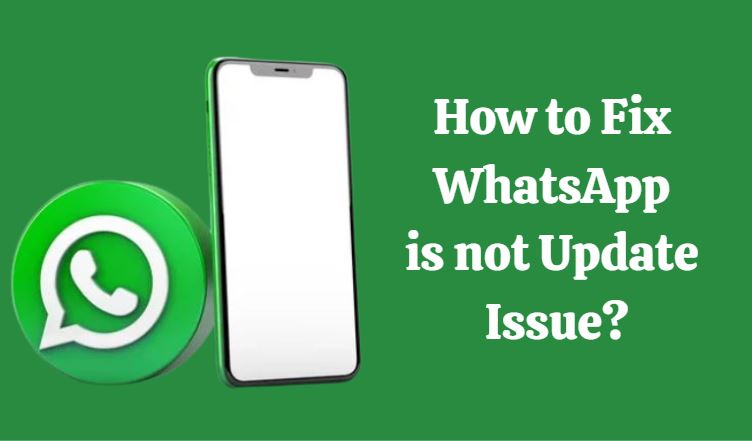Whatsapp is a platform that is used by a large number of users daily and this platform has not only provided an efficient means for communication but has also helped the users to do many things like sharing pictures, video calls, etc. But nowadays there are many users who are dealing with issues like WhatsApp not Updating or not connecting.
In this blog, we are going to look at this issue and are going to see why WhatsApp not connecting so that the users can go through this blog and then fix this issue that they are facing.
Why Whatsapp Is Not Update Or Working?
There could be various reasons why WhatsApp might not be working and the users need to know if they know the reasons for the issues they might be able to fix the issue.
1. Whatsapp app on the phone
Whstap web depends on the phone version of WhatsApp as this is how WhatsApp web works. And it is possible that the issues you are facing might be because of the WhatsApp version on your mobile device.
2. Cookies
Cookies are another reason because of why you might be facing issues as cookies and cache files can cause the system to function abnormally.
3. Issues with network and browser
If your WhatsApp not working then this could be because of the browser issues and network issues which keep on hindering your actions on WhatsApp.
Ways to Fix Whatsapp Not Working Issue for the users –
1. Turning airplane mode on and off
If the issue is with the network then you could try to refresh your network by turning the airplane mode of the device on and then after some time you need to turn it off. This might fix the network issues for you.
2. Resetting network settings
- Begin with opening settings on your device and then hit on general.
- After this, you are supposed to tap on the reset button and then press network settings.
- Open any app to test the new network settings and to see if it is working properly or not.
3. Logging out of Whatsapp and then logging in again
For WhatsApp web, the users need to first go for Whatsapp logout and after some time the users need to login into their WhatsApp account again and check if the issues they were dealing with have been fixed or not.
4. Clearing cookies
- Hit on the menu button and then following this you need to hit on the more tools option.
- Under the more tools option, users need to hit on the clear browsing data option to fix WhatsApp down.
- You need to ensure that the cookies and other site data are selected and cleared as well.
See also – How to Fix WhatsApp Down Issue?
To know more ways in which you can use to fix issues with WhatsApp you can anytime visit the website Onlinegeeks.net. This site will provide the users with the best information they are looking for and will also help you resolve your issues.
Also recommended – https://www.demarketo.com/watch-private-youtube-videos/